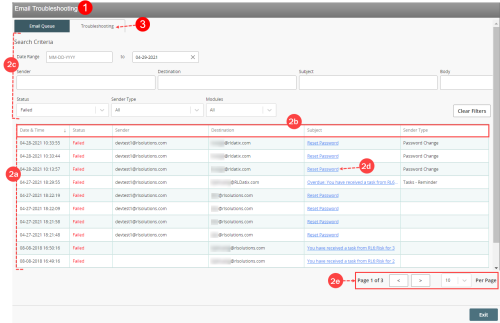Email Troubleshooting
The Email Troubleshooting page allows you to monitor and troubleshoot emails sent from the RL6 application.
Prerequisites: To access the Email Troubleshooting page, administrators must have the "Admin - Email Troubleshooting" role permission. To see emails related to RL6:PeerReview, administrators must also have the "Email Troubleshooting Peer Review" role permission enabled.
To open the Email Troubleshooting page:
-
In the Admin Center page, click the Email Troubleshooting link. The Email Troubleshooting page opens.
-
In the Email Queue tab, use the following features to monitor and view emails in the email queue:
-
Email list - displays all emails in the email service queue with the most recent at the top.
-
Headings - Each email displays the date/time of the last attempt to send, status (e.g., Pending, Failed, Sent), sender, destination (i.e., intended email recipient), subject, and sender type (i.e. functional area of the application). By default, emails are sorted by date/time with the most recent emails at the top of the list. Click on a header to change the sort order.
-
Search Criteria - You can use the search filters provided to find specific emails. See Searching for Emails
-
Subject link - the subject of the email is a link you can click on to open the Email Details dialog to view all details including status, message and fail reason if the message failed to be delivered or was blocked. For failed or blocked emails, you have the option to resend the email. See Resending Failed Emails.
-
Page navigation - use the page navigation options provided to navigate to next or previous pages or to modify the number of emails listed in a page.
-
-
Go to the Troubleshooting tab to send test emails from RL6 application to troubleshoot blocked emails. See Sending a Test Email.