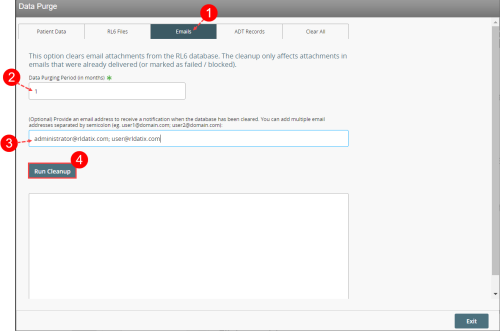Concept Information
Related Tasks
Purging Email Attachments
By default, email attachments are purged during a new update. If this option is not enabled, however, you can use the Emails tab in the Data Purge page to manage your database size by purging email attachments from your RL6 database.
Note: This process only affects attachments in emails that were already delivered (i.e. sent successfully) or marked as failed or blocked.
To purge email attachments from the RL6 database:
-
Open the Data Purge page and click on the Emails tab.
-
In the Data Purging Period field, enter the number of months to determine the blocked or failed emails to be purged. The default is 1. This means that the purge will include only emails older than 1 month from the current date.
-
(Optional) In the email notification field, enter the email addresses which will receive a notification when the database is cleared. Note: When you enter multiple addresses, separate each address with a semi-colon (;).
-
Click Run Cleanup. The status field displays the process of the cleanup process.
The system will begin to purge the data and the Status box displays the progress of the cleanup.