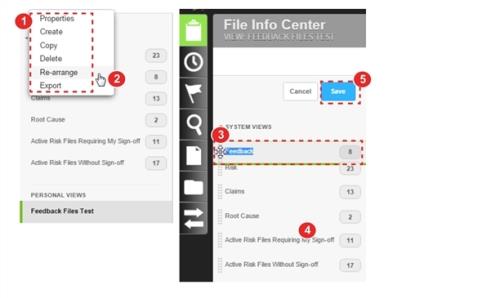Concept Information
File Info Center System and Personal Views
Navigating the File Info Center
Related Tasks
Creating File Info Center Personal Views
Defining Filters for Your File Info Center Personal View
Modifying Properties of the File Info Center
Exporting a File Info Center View to CSV
Rearranging File Info Center Views
You can rearrange the order in which File Info
Prerequisites: You must have the 'File Info
To rearrange File Info
- Expand the System or Personal view list and click the View Panel Settings menu.
- Click Re-arrange. (The Settings and Refresh icons are replaced with a Cancel button and the views can now be moved. When you reorder views, a Save button will appear.)
- Drag and drop a view to a different location in the list. In the example to the right, the Feedback view is moved to the top of the list.
- Drag and drop additional views within the list as required.
-
Click Save.
A message is displayed to inform you that the changes were successfully saved.