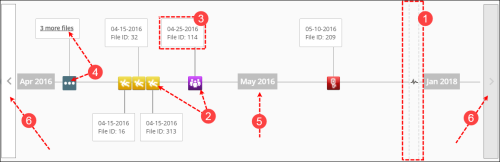Patient Files List Timeline
The timeline is a visual representation of the files that appear in the grid. If the timeline spans more than one screen, the most recent file (end of the timeline) at the far-right displays first. Users can scroll left (or right) using the arrows to view files entered earlier or later, respectively. To access the timeline, click the Timeline button from the Patient Files![]() The electronic record created when a user submits an incident report, such as a fall or medication error, or when a patient provides feedback. Some organizations refer to files as events, reports, or cases. list (see Viewing Patient Center Search Results).
The electronic record created when a user submits an incident report, such as a fall or medication error, or when a patient provides feedback. Some organizations refer to files as events, reports, or cases. list (see Viewing Patient Center Search Results).
The following elements may appear on the timeline:
- Dotted vertical lines with pulse icon – represents elapsed time of more than one month without any files
- Icon – represents file type (based on the icon defined on the Icon Wall)
- File details callout – displays Entered Date and File ID
- Ellipsis icon – appears if there are more than 5 files within the calendar month. This groups multiple files into one icon to save space. Click on the icon or the "X more files" link to see file details.
- Month marker – indicates start of a month
- Left/right arrow bars– scrolls the timeline left and right to view older and more recent files, respectively