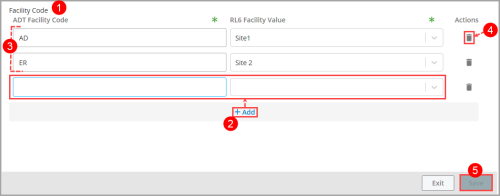Concept Information
Related Tasks
Defining Patient Search Criteria
Mapping Facility Codes
To create, edit or remove a mapping:
- In the Patient Library Management page, click the Patient Data Mapping tab and go to the Facility Code section.
- To create a mapping, click +Add to add a new empty row. For the new row, in the ADT
 Admission, Discharge and Transfer data. Facility Code field enter the code according to the ADT feeds at your organization. Then, select an option from the RL6 Facility Value drop-down list.
Admission, Discharge and Transfer data. Facility Code field enter the code according to the ADT feeds at your organization. Then, select an option from the RL6 Facility Value drop-down list. - Note: Mappings cannot be saved if the ADT Facility Code is empty or has already been used. As well, it cannot be saved if RL6 Facility Value does not match an RL6 pick list item.
- To edit a mapping, modify the ADT Facility Code or RL6 Facility Value fields.
- To remove a mapping, click on the trash icon to the right of the mapping row. A confirmation message is displayed. To continue, click Delete. The mapping is removed.
- Note: When a mapping is removed, there is no change to existing files. However, patient lookup results may not include patients from the facility for which the mapping is removed.
- Click Save.
- Note: If you attempt to navigate to another page without saving, a confirmation message appears to prompt you to return to the page in order to save (i.e. Cancel) or discard all changes.
Once changes are validated, mappings are saved to the TBL_SYS_EXTERNAL_DATA_TO_RL6_MAPPING table in the HL7![]() Health Level-7 is an international set of open standards used to format data and content, allowing different health information systems to easily and effectively communicate with one another. database and message at the bottom of the page appears: "HL7 Taxonomy Updated".
Health Level-7 is an international set of open standards used to format data and content, allowing different health information systems to easily and effectively communicate with one another. database and message at the bottom of the page appears: "HL7 Taxonomy Updated".