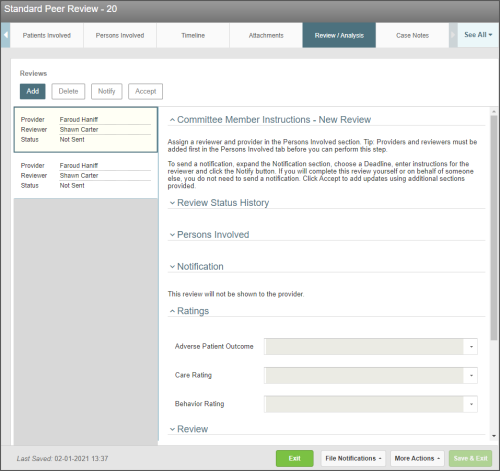Accepting and Completing a Review
Once you have received an email notification to be a reviewer for a Peer Review file, you can click the link provided to open the file. Then, after reviewing the details, you can accept the review in the system.
Note: Reviewers only see reviews that are assigned to him or her.
Prerequisites: You must have the 'View File' and 'Edit File' functions enabled for your role.
To accept and complete a review:
- If you open the review request email and click the link to accept, you will be prompted to log in to the system and the file will open.
- When you open the file using the standard Peer Review form, you will notice four tabs: Preliminary Investigation, Timeline, Attachments and Review Analysis. Read the instructions in the Preliminary Investigation.
- Go to the Timeline tab and review the timeline of events as well as any attached files associated with events.
- Go to the Attachments tab and review any attached files related to the overall investigation.
- Go to the Review/Analysis tab and, if there is more than one review assigned to you, choose the review card in the left panel and review the details.
- If you are ready to accept, click Accept. An email notification is sent to the user who requested the review and the status of the review changes to "In Progress" along with the name of the user who accepted the review and the date on which it is accepted.
- Note: Until you click Accept, all fields in the file are read-only.
- In the Ratings and Review sections, use the fields provided to document details and complete your review.
- Use the Details section to enter additional details about the review (e.g., notes related to your review ratings). Tip: You can double-click on the field to open the HTML editor to format or redact any sensitive information. See HTML Editor
- Once you have made changes to the file, choose one of the following options:
- Save & Exit - to save the changes and close the file. Use this option if the review is not complete and you need to come back later to work on it.
- Submit - to save and submit the review when you have completed the review fully. Once you have clicked Submit, the status is updated to: "Submitted" and you can no longer make any changes to the review. If the provider is allowed to see the review, the provider can open the file to view the details.
Note: If you attempt to submit the file without filling in all the fields, a warning message is displayed and the file status is updated to: "Failed Submit". Fill in all missing fields and choose Submit again.