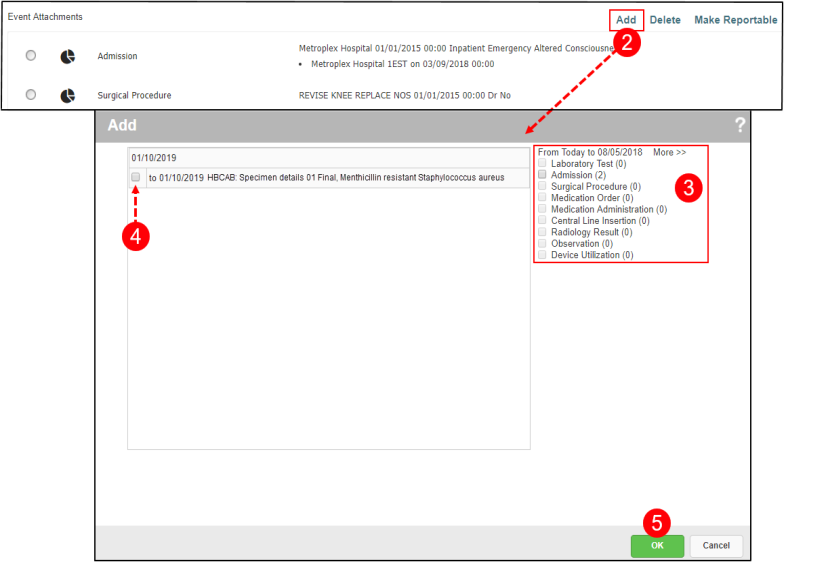Adding Event Attachments
To add event attachments from the surveillance file:
- Open a file (not shown, see Accessing Surveillance File Details) and scroll down to the Event Attachments section.
- Click Add to the right of Event Attachments.
- Use the following controls on the right to limit or expand the activity shown:
- Check Boxes – to limit the activity to the selected categories.
- More>> link – to expand the activity in six month increments.
- Check the box next to the event you would like to attach to the surveillance file.
If the event has already been added to the current surveillance file, such as theMRSA 11/24/2009event shown in this example, the record cannot be selected. - Click OK. The selected events are attached to the file. See Making Events Reportable for details on choosing which event is reportable.
- To remove an event, check the box next to the event and click the Delete link.