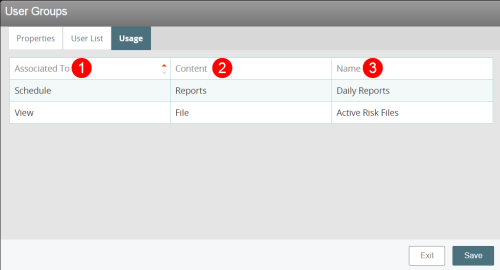Concept Information
Related Tasks
User Group Usage
A user group can be assigned to Schedules and Views. If the user group is associated with any of these, the Usage tab in the User Groups page will list them for reference. This tab should be used to ensure that any changes made to the User Group will not result in any unexpected actions/permissions.
The grid displays three columns:
- Associated to: Lists the Schedule or View the user group is associated with.
- Content: Lists the type of content the Schedule or View contains. For example, the Schedule can share Reports, Alerts
 A warning that is sent out in the form of an email and/or an in-system alert notification under defined circumstances (e.g. an abnormally high number of complaints or incidents are reported, a high severity incident occurs, or when a file is ignored for a given period of time). Alerts are created by your administrator and are triggered at defined intervals (e.g. daily, weekly, monthly). or kick off a FIM process. The View can display content such as Files
A warning that is sent out in the form of an email and/or an in-system alert notification under defined circumstances (e.g. an abnormally high number of complaints or incidents are reported, a high severity incident occurs, or when a file is ignored for a given period of time). Alerts are created by your administrator and are triggered at defined intervals (e.g. daily, weekly, monthly). or kick off a FIM process. The View can display content such as Files The electronic record created when a user submits an incident report, such as a fall or medication error, or when a patient provides feedback. Some organizations refer to files as events, reports, or cases., Alerts, Tasks
The electronic record created when a user submits an incident report, such as a fall or medication error, or when a patient provides feedback. Some organizations refer to files as events, reports, or cases., Alerts, Tasks A unit of work, such as a follow-up, review or request for information, which can be tied to a specific file. or FIM processes.
A unit of work, such as a follow-up, review or request for information, which can be tied to a specific file. or FIM processes. - Name: Lists the configured name of the Schedule or View.
The columns can be sorted alphabetically upon clicking a column header. If there are no associations for the user group, the message “The user group is currently not associated with any Schedules or Views” appears.