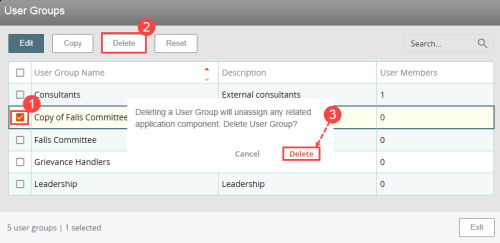Concept Information
Related Tasks
Deleting User Groups
Tip: Before you delete the user group, find out where the User Group is used (page 1) to fully understand the impact of your changes.
To delete one or more user groups:
- In the User Groups page, locate and select the user group(s) that you want to delete.
- Note: Use the search field to enter a full or partial search for the group name or description.
- Click Delete. A confirmation message is displayed to inform you that this action will also unassign users within the user group from related components (e.g., views, schedules).
- In the confirmation message, click Delete. (To cancel this operation, you can click Cancel.)
The selected user groups are deleted from the User Groups page. When a user group is deleted, the following occurs in the RL6 application:
- The user profile page (i.e. User Groups tab) for each user in the group no longer displays assignment to the deleted User Group.
- For system views, the deleted user group will be removed from the Assignment tab and member users no longer have access to the views.
- Schedules that previously included the deleted user group amongst its recipients will be modified to exclude the user group references and member users no longer receive alerts or reports associated with the schedules.