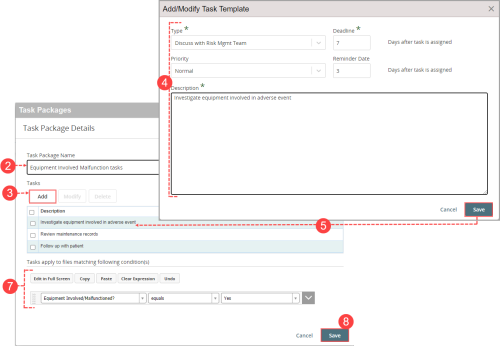Concept Information
Related Tasks
Creating a Task Package
To create a new task package:
- In the Task Packages page, click New.
- In the Task Package dialog, enter the Task Package name. Note: The maximum characters allowed is 255.
- Under Tasks
 A unit of work, such as a follow-up, review or request for information, which can be tied to a specific file., click Add to create the first task.
A unit of work, such as a follow-up, review or request for information, which can be tied to a specific file., click Add to create the first task. - In the Add/Modify Task Template dialog that is displayed, enter the following information:
- Type - choose the task type.
- Priority - choose a priority (i.e. low, normal, high). This is optional.
- Deadline - enter the number of days after the task is assigned by which the task must be completed. Note: The system counts all days of the week including Saturdays and Sundays.
- Reminder Date - enter the number of days after the task is assigned upon which a reminder is sent to the assigned user. Note: The reminder day cannot follow the deadline day. This is optional.
- Description - enter a description of the task.
- Click Save. The Add/Modify Task Template dialog closes and the task is added to the Task Packages dialog.
- Repeat steps to add more tasks. Tip: You can select a task and click Modify to edit any of the details of an existing task or click Delete to delete a task.
- In the Task Packages dialog, define the condition(s) under which the task package will appear for users when a file is updated. See Expression Editor Overview for more information.
- Click Save.
The new Task Package is saved to the Task Packages page. File managers updating a file which meet the conditions of the task package will now have the option to assign tasks which have been predefined in the task package.