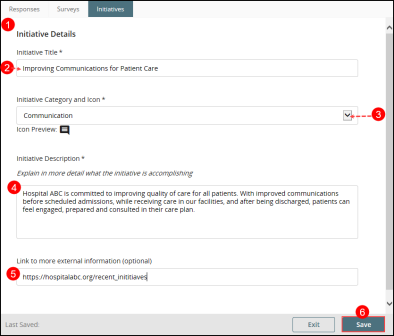Concept Information
Related Tasks
Creating a New Initiative
Prerequisites: You must have the 'Patient Experience' and 'Manage Initiatives' functions enabled for your role to view, add, or edit Initiatives.
To create a new initiative:
- In the Initiatives tab of the Patient Experience page, click Create New. A new record is opened.
- In the Initiatives Title field, enter a title (maximum length 50 characters) for the initiative.
- Note: The title must be unique. If there is an existing initiative with the same title a validation error will prompt the user to enter a unique title.
- From the Initiative Category and Icon drop-down, choose a category to which the initiative belongs. The icon associated is displayed below the field when you select one:
- Care
- Comfort
- Communication
- Environment
- Food
- In the Initiative Description, enter a description (maximum length 500 characters) for initiative that will be displayed publicly for survey recipients filling out surveys associated with the initiative.
- (Optional) In the Link to more external information field, enter an external URL
 The Uniform Resource Locator (URL) is the address of an internet resource, such as a web page. It includes the protocol used to access the page, such as HTTP. A sample URL is http://www.rlsolutions.com. link that provides additional information about the initiative, if available.
The Uniform Resource Locator (URL) is the address of an internet resource, such as a web page. It includes the protocol used to access the page, such as HTTP. A sample URL is http://www.rlsolutions.com. link that provides additional information about the initiative, if available. - Note: The link must be entered in a valid format (e.g. https://hospital.org).
- Click Save.
Click Exit to return to the Initiatives tab. Now, that the initiative is created, you can link it to a survey. See Assigning Initiatives to a Survey.