Concept Information
Canadian Incident Analysis Framework (CIAF)
Management Oversight and Risk Tree (MORT) Analysis
CIAF Analysis & Action Plan Tab
Related Tasks
Adding an Event to the Timeline
Duplicating an RCA Action Item
Adding CIAF Interview Documentation
Reference Materials
Submitting a CIAF File
You can create a new CIAF file by selecting the Canadian Incident![]() See Event Analysis Framework form from the Icon Wall. With this option, you can fill in the necessary details on your own or import data if there is an existing related file in another RL6 module. Alternatively, you can also open an existing file in another RL6 module and use the Send To Another Module option to create an RCA file. See Sending Data to Another Module.
See Event Analysis Framework form from the Icon Wall. With this option, you can fill in the necessary details on your own or import data if there is an existing related file in another RL6 module. Alternatively, you can also open an existing file in another RL6 module and use the Send To Another Module option to create an RCA file. See Sending Data to Another Module.
Note: The images in this section reflect the form that is provided out-of-the-box. If your organization has customized the forms, they may appear differently.
To submit a new CIAF file:
- In the Icon Wall, select the Canadian Incident Analysis Framework icon. The Submission form opens.
- In the Preliminary Investigation tab, fill in the necessary fields.
- Note: Fields marked with an asterisk (*) are mandatory.
- Choose one of the of the following options:
- Submit - submits the file. The file is submitted with a file name containing the general event type, module and ID number (e.g. Fall Root Cause Analysis 34).
- More Actions > Submit & Manage - submits the file and immediately enables other tabs to allow you to work on the file.
Note: If you have started a new file in error, click Delete to delete the file.
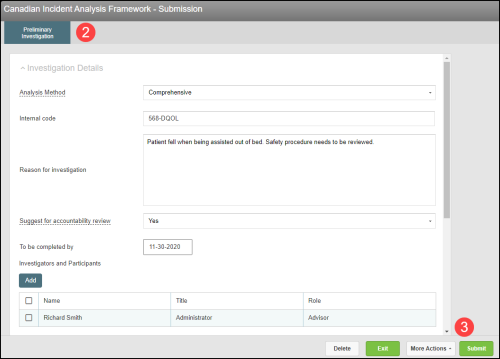
You can review and edit the details entered in the Preliminary Investigation tab when managing the CIAF file.
