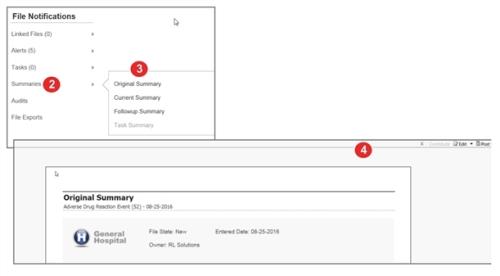Concept Information
Related Tasks
Viewing a File Summary
In the File Info
To view a file summary from an open file:
- Open a file.
- Note: You cannot view a file summary for any incomplete files or for Peer Review files. Original Summaries are not available for files created using the Send To module. See Sending Data to Another Module.
- In the Management Form, go to the File Notifications panel and click Summaries.
- Click on one of the following options:
- Original Summary – the information included in the file at time of its submission.
- Current Summary – the information currently included in the file.
- Follow-up Summary – lists the details of all follow-ups that currently appear in the file.
- Task Summary – lists the details of all tasks that are associated with the file.
- The file summary appears in HTML format in a separate browser tab. Close the file summary tab to return to the file.