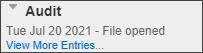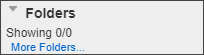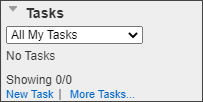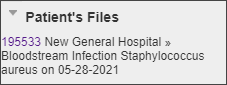File Widget Descriptions
All surveillance forms display five widgets: Logo, Audit, Folders![]() Electronic bins used to store files with similar attributes. Folders are created and populated from the management form., Tasks
Electronic bins used to store files with similar attributes. Folders are created and populated from the management form., Tasks![]() A unit of work, such as a follow-up, review or request for information, which can be tied to a specific file., and Patient’s Files
A unit of work, such as a follow-up, review or request for information, which can be tied to a specific file., and Patient’s Files![]() The electronic record created when a user submits an incident report, such as a fall or medication error, or when a patient provides feedback. Some organizations refer to files as events, reports, or cases.. These widgets are described in the table below:
The electronic record created when a user submits an incident report, such as a fall or medication error, or when a patient provides feedback. Some organizations refer to files as events, reports, or cases.. These widgets are described in the table below:
|
Widget |
Sample Image |
Description |
|
Audit |
|
Displays a chronological list of all activity on this file, with the most recent activity at the top. When this widget is expanded it lists all activity for the file. To see a complete list, click View More Entries… (Viewing the Audit Log). The Audit Log |
|
Folders |
|
Shows the folders into which the file has been placed. To view a list of all folders to which the file is assigned, remove the file from a folder or add it to a new or existing one, click More Folders… (Adding the Surveillance File to a Folder). The Folder |
|
Tasks |
|
Displays a list of all tasks that have been assigned to users where the current file has been entered into the task. To see a complete list of tasks, click More Tasks... (Creating Tasks for a Surveillance File). |
|
Patient’s Files |
|
Provides a list of all surveillance files that have been created for the user. The files are arranged in chronological order with the oldest appearing at the top of the list. The file number is a link that, when clicked, will open the surveillance file.
|