Viewing and Editing HL7 Service Settings
To view or edit HL7![]() Health Level-7 is an international set of open standards used to format data and content, allowing different health information systems to easily and effectively communicate with one another. Service Settings:
Health Level-7 is an international set of open standards used to format data and content, allowing different health information systems to easily and effectively communicate with one another. Service Settings:
Note: You must have the "Services Configuration" role permission in order to access this page.
- In the Admin Center page, go to the System Configuration section and click the HL7 Service Configuration link. The HL7 Service Configuration page displays general parameters, ADP Message
 The test results are received via a message from the client integration engine to the RL integration engine. Each message may contain one or more test results; these test results only pertain to a single order., Email Alert, and Data Purging options.
The test results are received via a message from the client integration engine to the RL integration engine. Each message may contain one or more test results; these test results only pertain to a single order., Email Alert, and Data Purging options. - In the main page, change the settings (see HL7 Service Settings) as necessary in each of the following sections:
- General Parameters - to configure properties for the HL7 service.
- ADT
 Admission, Discharge and Transfer data. Message options - to configure how HL7 messages are processed and logged.
Admission, Discharge and Transfer data. Message options - to configure how HL7 messages are processed and logged. - Email Alert Options - to configure email alert options to notify IT administrators before the message queue reaches its maximum acceptable volume of messages and HL7 Listener stops receiving ADT messages and sending acknowledgments.
- Click Save.
- Note: If you make changes and try to leave the HL7 Configuration page without saving, a confirmation message prompts you to leave and discard changes or return to the page.
The changes are saved to the RL6 database if all changes pass the validation checks and take effect in the HL7 Listener service automatically.
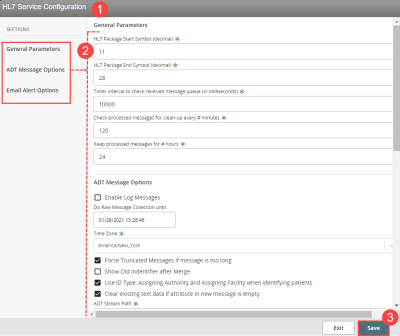
|
Section |
Setting |
Description |
| General Parameters
|
HL7 Package Start Symbol (decimal) |
The input is based on ASCII characters. For example, the default setting of 11 translates to "VT" or Vertical Tab. |
|
HL7 Package End Symbol (decimal) |
The input is based on ASCII characters. For example, the default setting of 28 translates to "FS" or File Separator. |
|
|
Time interval to check received message queue (in milliseconds) |
The interval (i.e. number of milliseconds) at which the system checks the received message queue. The default value is 10000. |
|
|
Check processed messages for clean-up every # minutes |
The interval (i.e. number of minutes) at which the system checks processed messages for cleanup. The default value is 120. |
|
|
Keep processed messages for # hours |
The number of hours for which processed messages are kept. The default value is 24. |
|
| ADT Message options
|
Enable log messages |
Check this box to enable the system to store raw messages in HL7 Listener logs and then use the parameter below to define additional settings. By default, this option is not checked. |
|
Do Raw Message Collection until |
If enabled, define the date and time until which raw messages are collected and stored in HL7 Listener logs. By default, the current server date and time is populated in this field. |
|
|
Time Zone |
Select an option to determine the time zone used for HL7 service settings. By default, the application time zone is selected. |
|
|
Force truncated messages if message is too long |
If enabled, messages that are too long are truncated in HL7 Listener logs. By default, this option is checked. |
|
|
Show Old Identifier after Merge |
Check this box to show both the old and new identifiers for patient search results after a patient merge message is processed. Or leave this box unchecked to hide old identifiers. |
|
|
Use ID Type, Assigning Authority and Assigning Facility when identifying patients |
If enabled, the HL7 Listener will use Code Type, Assigning Authority, and Assigning Facility values to determine whether to insert a new patient record or update an existing one. If not enabled, it will ignore Code Type, Assigning Authority, Assigning Facility values and just use MRN (PID.3) Note: For HL7 records processed when this option is not enabled, the value of the TBL_HL7_PATIENTIDENTIFIERS.IdentifierType field will be set to “MR”. |
|
|
Clear existing text data if attribute in new message is empty |
If enabled, the HL7 Listener will clear existing data if the new value in the incoming message is || or |""| (empty or empty quote). When disabled, HL7 Listener will only clear existing data if the value in the incoming message is |""| (empty quote). |
|
|
ADT Stream Path |
The ADT stream path. The default path is HL7Message/PID/PID.18. |
|
|
ADT Alert Message |
The types of messages for which HL7 alerts are triggered. The default values are [A08,A31,ALL] |
|
|
Email Alert Options
|
Enable Email Alert |
Check this box to enable the email alert function which sends out emails to indicate that a critical volume of messages in the message queue is approaching or has been met. By default, this option is enabled. |
|
Email Alert Interval (in seconds) |
The frequency (in seconds) with which the system alerts recipients about the message queue size reaching critical limits. The default value is 3600. |
|
|
Queue Size Check Interval (in seconds) |
The frequency (in seconds) with which the system checks for the message queue size. The default value is 30. |
|
|
Email Alert Record Level (rows) |
The number of records (i.e. the critical limit) in the message queue that triggers the email alert to be sent. The default value is 100000. |
|
|
Email Alert Stop Level (rows) |
The number of records in the message queue that determines when incoming messages are processed again. The default is 5000. |
|
|
Email Notification Times |
The number of notifications that will be sent until the system stops sending email notifications. By default, the value is 10. |
|
|
Email Subject |
The message that appears in the subject line of the alert email. By default, the value is: "HL7 Listener Critical Limit reached". |
|
|
Email Recipients |
The email addresses of the individuals receiving the alert email. |
|
|
Email Reply address |
The email address of the sender (i.e. From) contained in the alert email. |