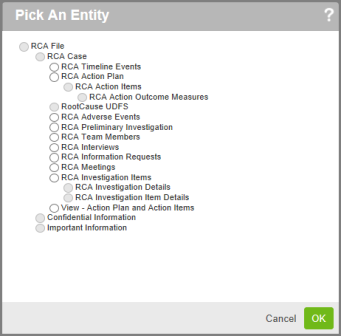Concept Information
Related Tasks
RCA and Peer Review Forms
Like other RL6 forms, RL6: RootCause (RCA)and RL6:PeerReview forms are made up of sections, clusters and elements which can be
|
Form Component |
Module |
Description |
|---|---|---|
|
PeerReview RootCause |
Used to create a timeline of event details (e.g. description, date, time) related to an investigation. See Configuring the Timeline |
|
|
Vertical tabs |
PeerReview RootCause |
In RCA, this is used for analysis questions and findings for the investigation arranged in a series of “cards” (i.e. one question per card). And in PeerReview, this is used to add Patients Involved or Persons Involved in the investigation. See Configuring Vertical Tabs. |
|
Action Plans and Action Items |
RootCause |
Used to create action plans and assign action items for individuals to carry out the action plan. There are two components that support action items: 1) Action Plan Action Item pop-up grid used to create action items for individuals involved in an action plan. 2) Action Item External page which allows assigned recipients to view, add comments and indicate when the action is complete within an external page that does not require user login or provide access to the full RCA file. See Configuring Action Plans and Action Items |
|
Person Involved Tab |
PeerReview |
This component contains a group of form elements to be used to add providers and reviewers to an investigation in a layout similar to vertical tabs. This form component also contains 1) In File Access Level logic that determines provider and reviewer access to content in a file and 2) Notification Button properties to determine visibility for notification buttons (e.g., Send, Acknowledge). |
|
Review tab |
PeerReview |
This component contains a group of clusters and associated fields to be used to create reviews and assign reviewers and providers to them in a layout similar to vertical tabs. This form component also contains 1) Cross-reference functionality for linking reviews to reviewers and providers 2) Notification Button properties to determine visibility for notification buttons. Fields included in the Review tab cannot be removed. |
|
Cross-Reference |
PeerReview RootCause |
This component is used to link patients and persons involved to timeline events in Timeline tab and to link persons involved to reviews in Review/Analysis tab. Cross-reference data uses the same display as inline grids and uses a pop-up grid for adding or editing records. Note: This component can only be added to components that handle many records (i.e., Inline Grids, Popup Grids, Timeline, or Vertical Tabs) and should be added to a cluster at the end of a list. RL defines the Cross-References that can be used and makes them available to add to your forms. |
|
HTML Links |
PeerReview
|
In the out-of the-box management form for PeerReview, this component is used to link HTML source materials to timeline events in the Timeline tab. HTML Links uses the same display as inline grids. Users can add, modify, or delete HTML links within the grid. Note: For form configuration, you must select an entity (for PeerReview, choose PRW Materials) from the General tab and then in the Field tab, select the Title and URL |
In addition to these components, you can add other entities (e.g. Meetings, Interviews) to the sections for your forms. The graphic below shows the full list of entities available from the Pick an Entity
Tip: An entity determines which fields can be added to a pop-up grid, vertical tab, etc. If you are unsure about the fields in a specific entity, go to the Field Manager, select the RootCause or PeerReview module, click the Table column to sort by table and locate the fields for that entity.