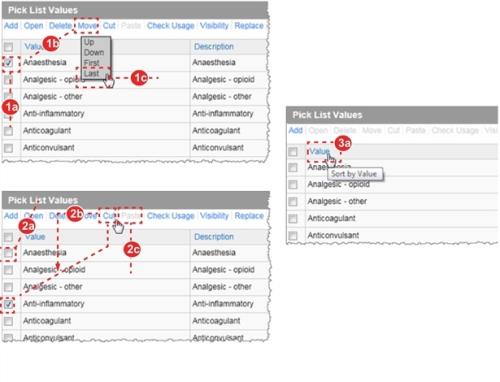Moving Pick List Items
There are three ways to modify the order of items in a pick list, as described below:
- Move Link – moves an item
Up,Downor to theFirstorLastposition in the list:- Check the box next to the item you would like to reposition.
- Click the Move link.
- Select
Up,Down,FirstorLast. The item is moved accordingly.
- Cut and Paste Links – moves the selected item to a specific position within list of items displayed on the page (i.e., when
10items are shown per page, you can cut and paste within those 10 items): - Tip: Because cut and paste can only be used within the current page of results, you should select
ALLfrom the pagination controls before using this feature.- Check the box next to the item you would like to move.
- Click Cut. The row becomes shaded.
- Check the box beneath which the item should be moved and click Paste.
- Alphabetical Sort – sorts the entire list:
- Click the Value column header.
- Click Yes to confirm the sort.
- Warning: Clicking the column heading sorts the values in the Pick List Manager as well as in the submission and management forms.