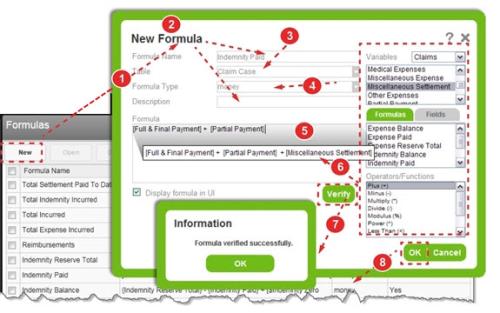Related Tasks
Creating a New Formula
{Indemnity Reserve Total}-{Indemnity Paid}+[$Indemnity Zero-out]). The curly brackets represent formulas and the square brackets are variables and fields. When the Display formula in UI box is checked, this formula can be seen in the Transaction grid.CAST("timespan", [#DateNotified] - [#ResolutionDate])).
To create a new formula:
- Access the Formulas page, choose the Module, and click New.
- Type the Formula Name (required) and Description (if desired).
- Choose the Table to which it is bound. The Fields available are filtered (step 6).
- Choose the Formula Type to determine how the computation is formatted.
- Note: If calculating fields on a form, the formula type must match the field’s content type. If the
CASTfunction is used, the value selected here must match theCASTtype. - Click in the Formula box. Items from step six are added where the cursor appears.
- Double click a Variable, Formula, Field, or Operator
 The instructions used to evaluate a number, date or text string: greater than (>), equal to (=), or contains, to name a few. Operators are use to build ad hoc searches, report parameters and alert conditions./Function, to add it to the box. Repeat as necessary.
The instructions used to evaluate a number, date or text string: greater than (>), equal to (=), or contains, to name a few. Operators are use to build ad hoc searches, report parameters and alert conditions./Function, to add it to the box. Repeat as necessary. - Note: Fields can be used when the calculation takes place between fields in the same table. If the fields reside in different tables, variables (defined by RLDatix) must be used.
- Click Verify to validate formula. Click OK.
- Click OK to save the new formula.